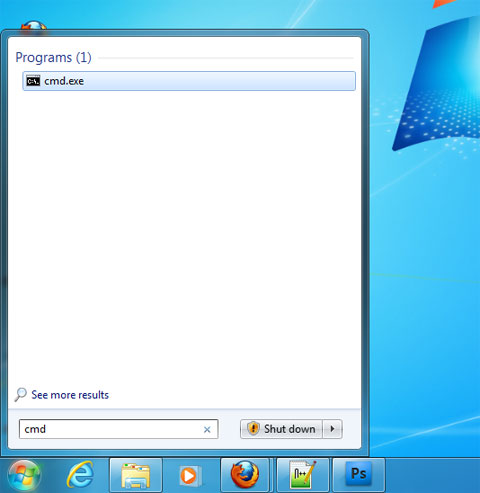You know that your USB flash drive have lots of files and folders inside but when you try to connect it to the computer, all files and folder are gone! What will next you gonna do? find it here after you scroll down this page.
How to show hidden files and folders in USB flash drive?
Virus is the reason why your files and folders inside the USB flash drive are missing. But don't worry anymore because my friend told me some tips to help you.
Well I have two steps for you on how to show hidden files and folders.
I. Sometimes this infection can be solved by:
II. If the above doesn’t work, and your files are still hidden, do this one that will surely work.
For the meantime, if you happen to like this post, please do share it to your friends via Facebook, Twitter and Google+ so they may be informed about the How to Show Files and Folders Hide by Virus.
Virus is the reason why your files and folders inside the USB flash drive are missing. But don't worry anymore because my friend told me some tips to help you.
Well I have two steps for you on how to show hidden files and folders.
I. Sometimes this infection can be solved by:
- Going to Windows Explorer
- Tools menu
- Folder Option
- View Tab
- Choose “Show Hidden Files and Folders”.
- If the files and folders show up, simply change the properties. Right click the files/folders then select properties. Unchecked the “hidden” check box and the files will appear again in normal view.
II. If the above doesn’t work, and your files are still hidden, do this one that will surely work.
- Go to the command prompt, by typing "CMD"in run/search box.
- Go to the drive where the hidden files/folders are located.
- Type the following: attrib -s -h /s /d *.* (this will unhidden all your files that have been hidden by the virus) i.e. F:\> attrib -s -h /s /d *.*
For the meantime, if you happen to like this post, please do share it to your friends via Facebook, Twitter and Google+ so they may be informed about the How to Show Files and Folders Hide by Virus.